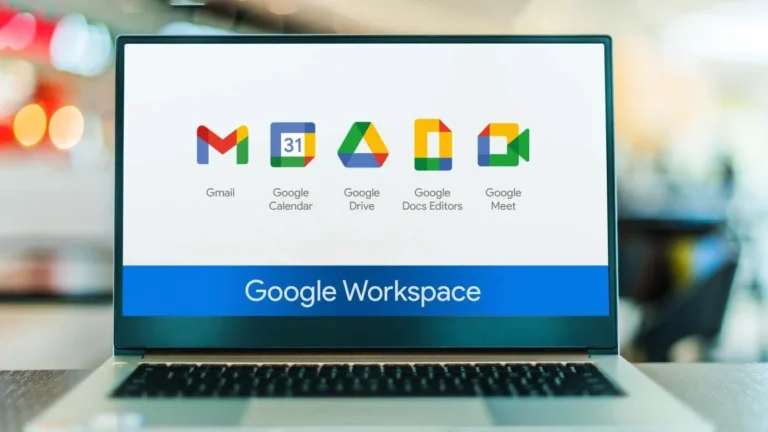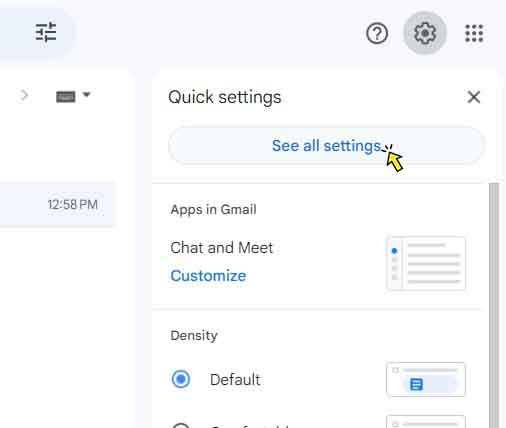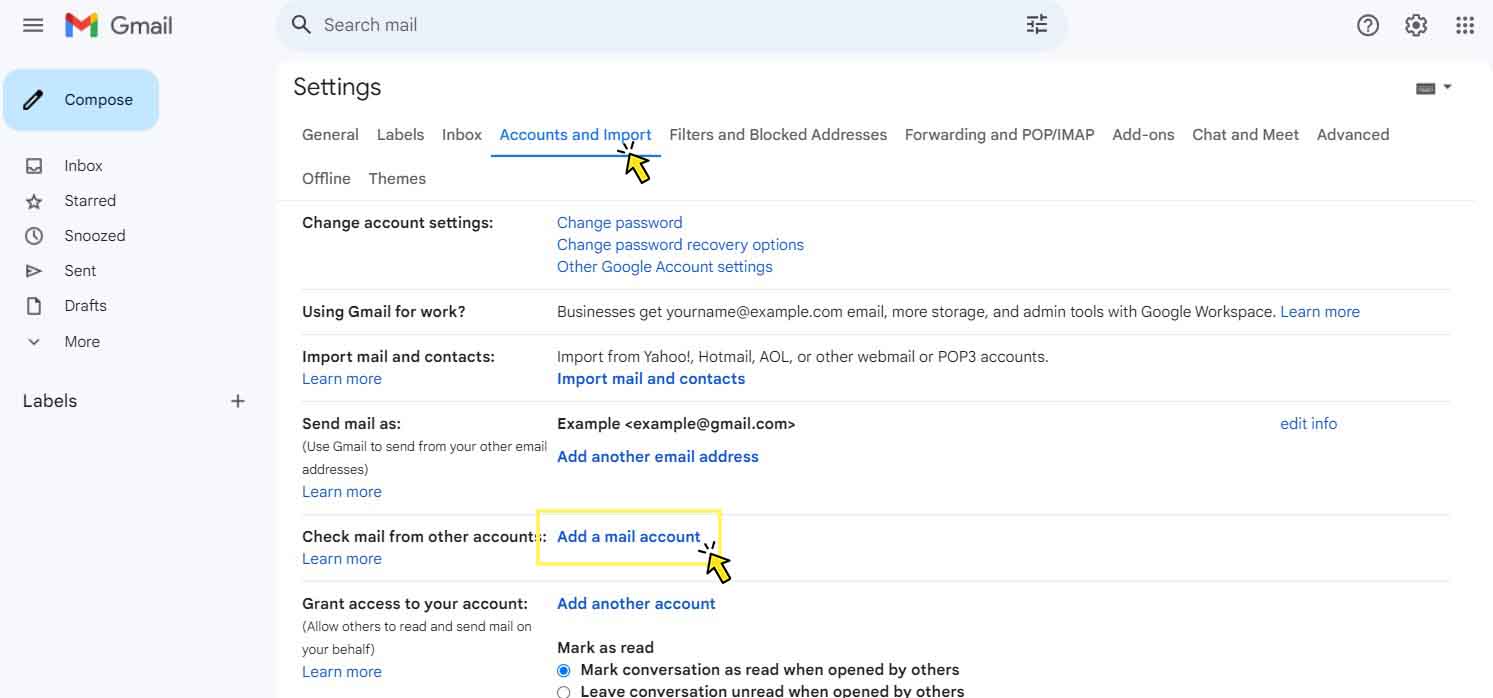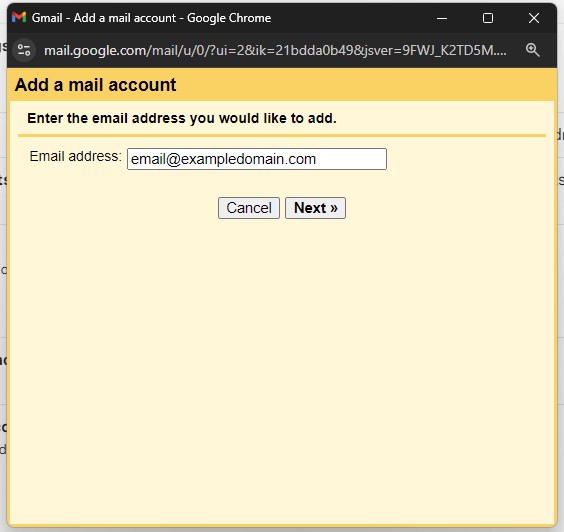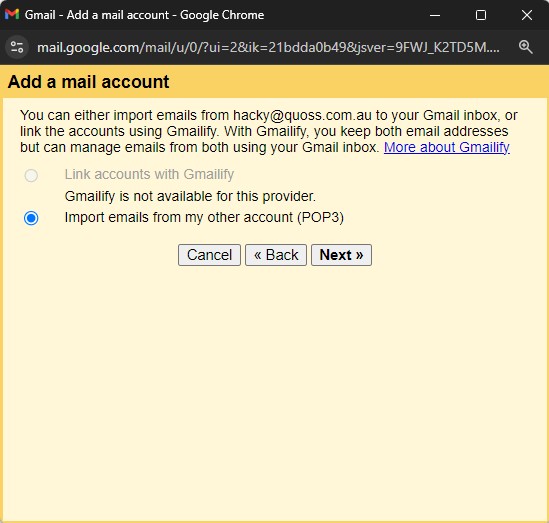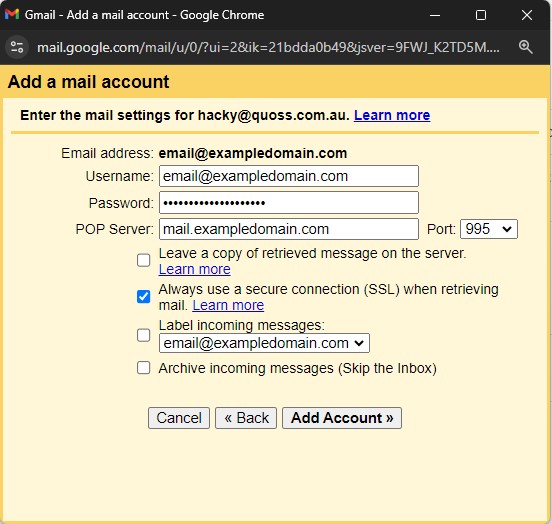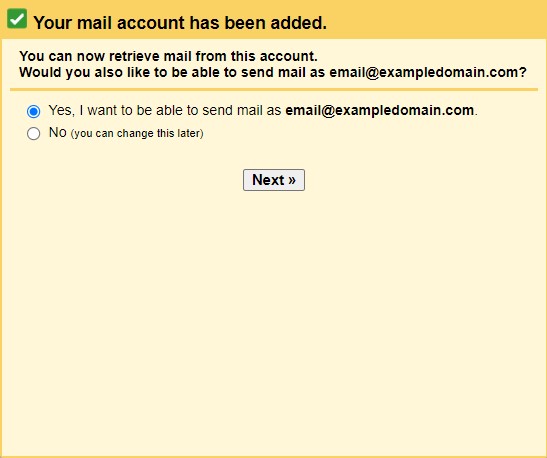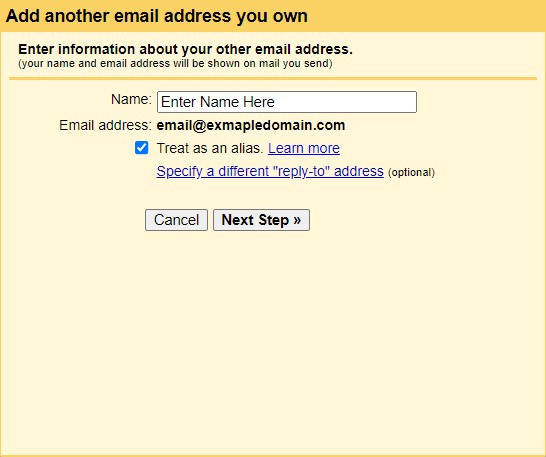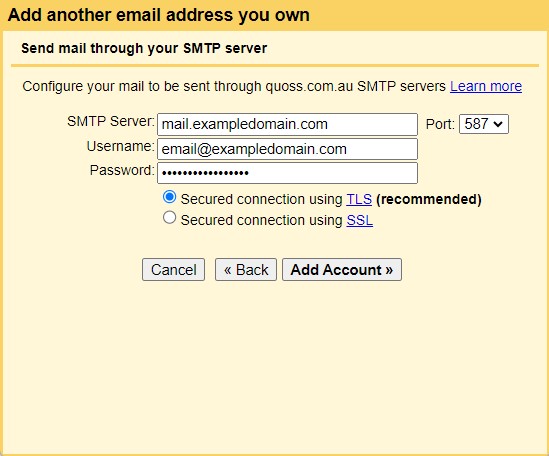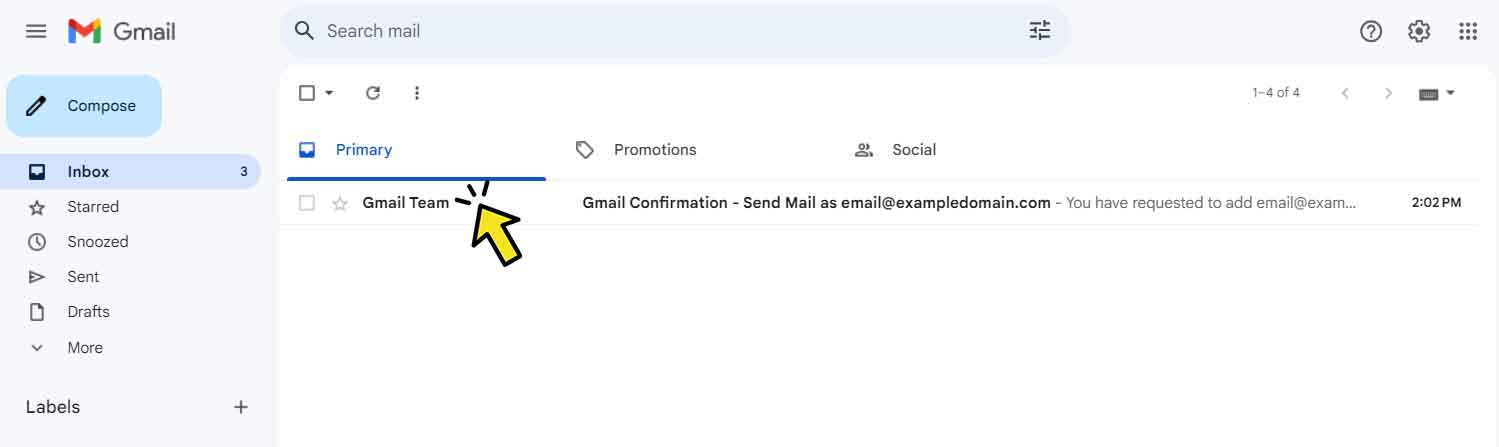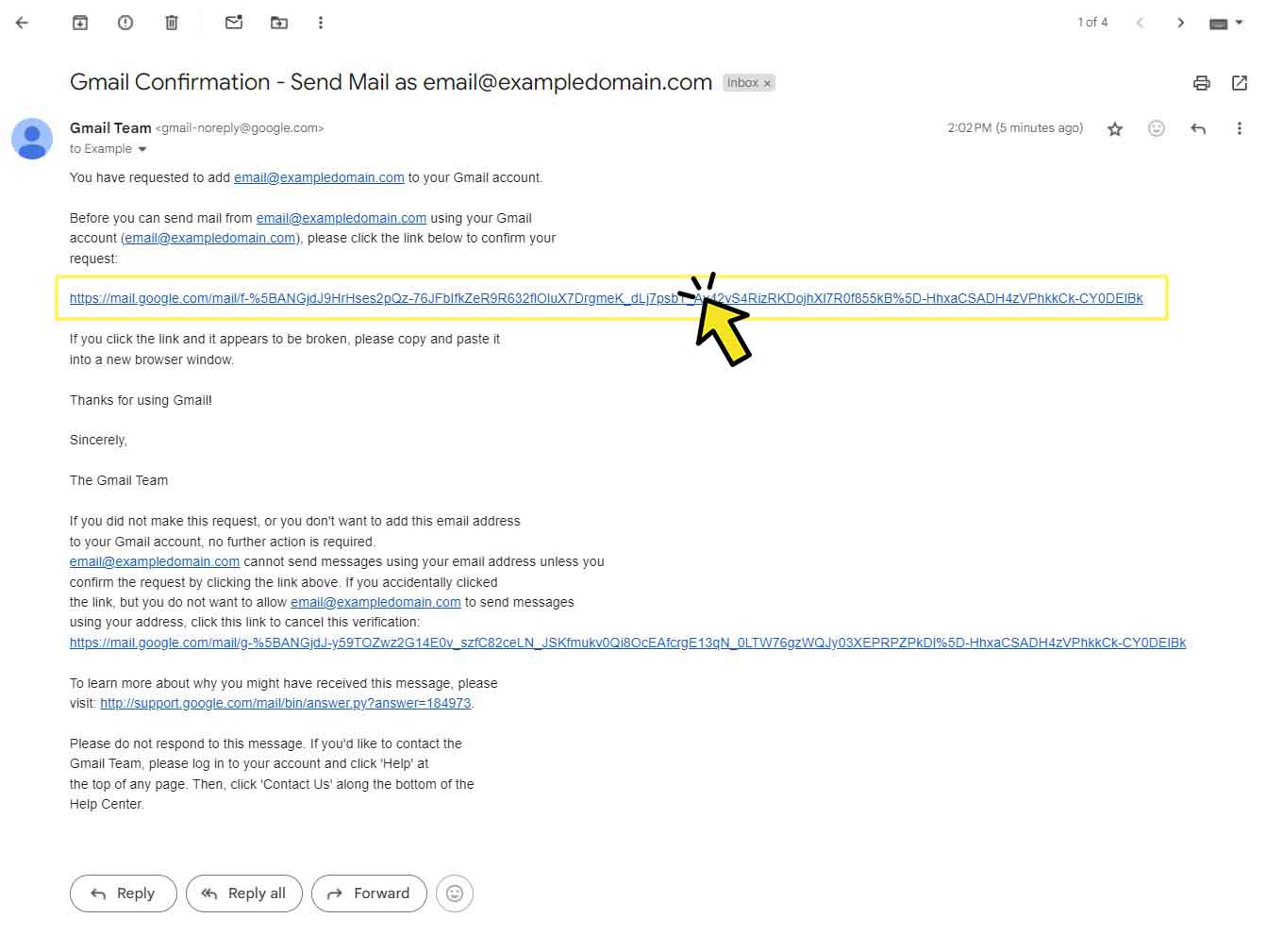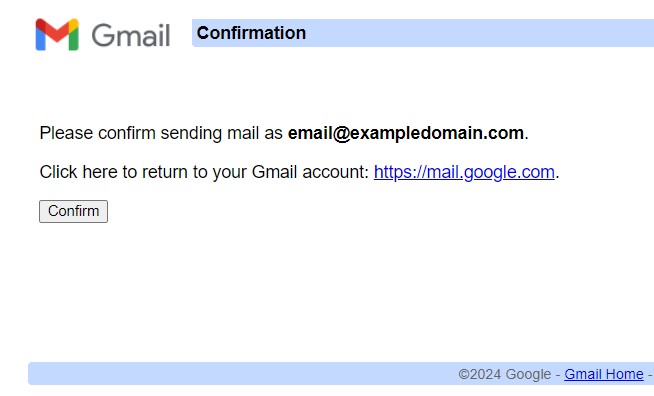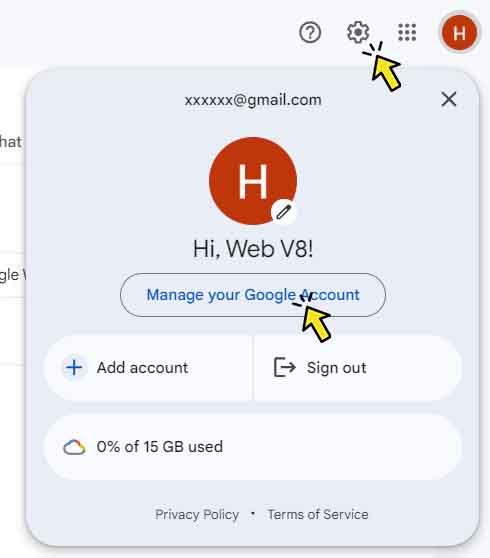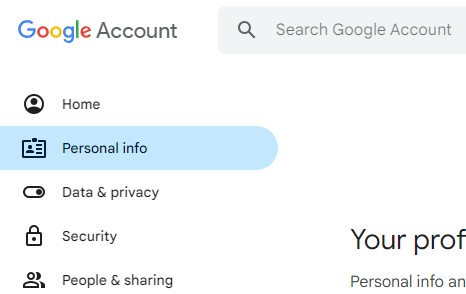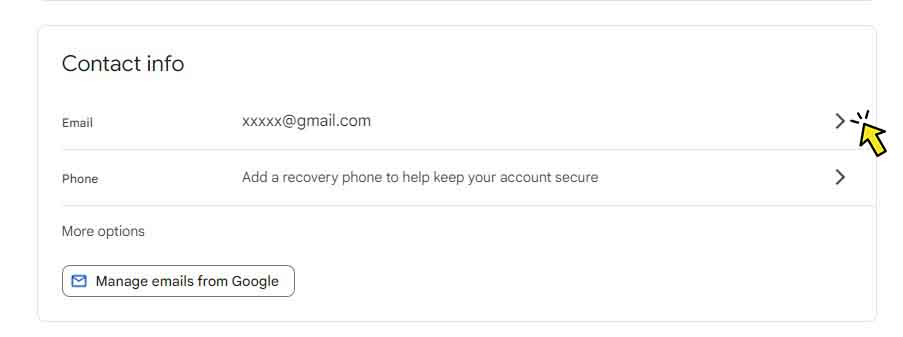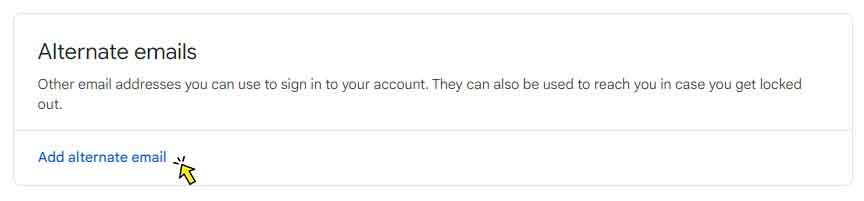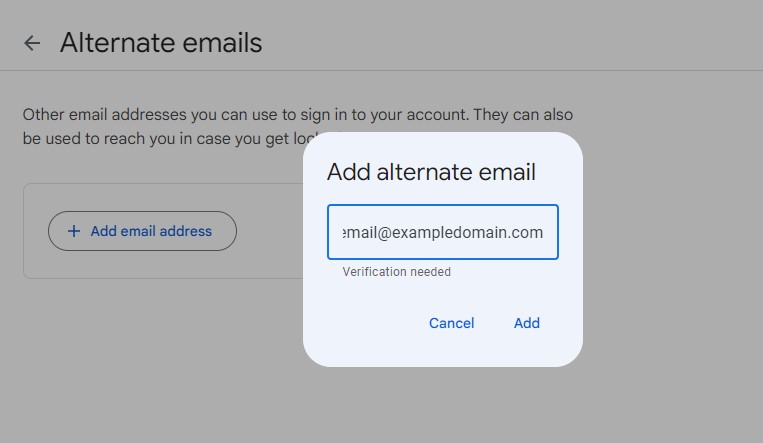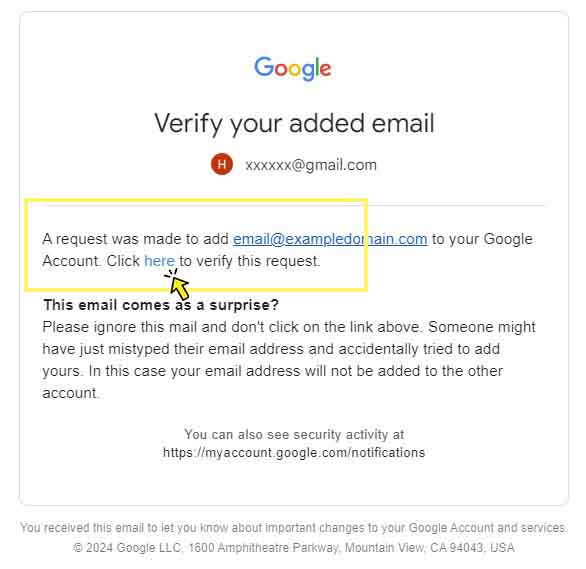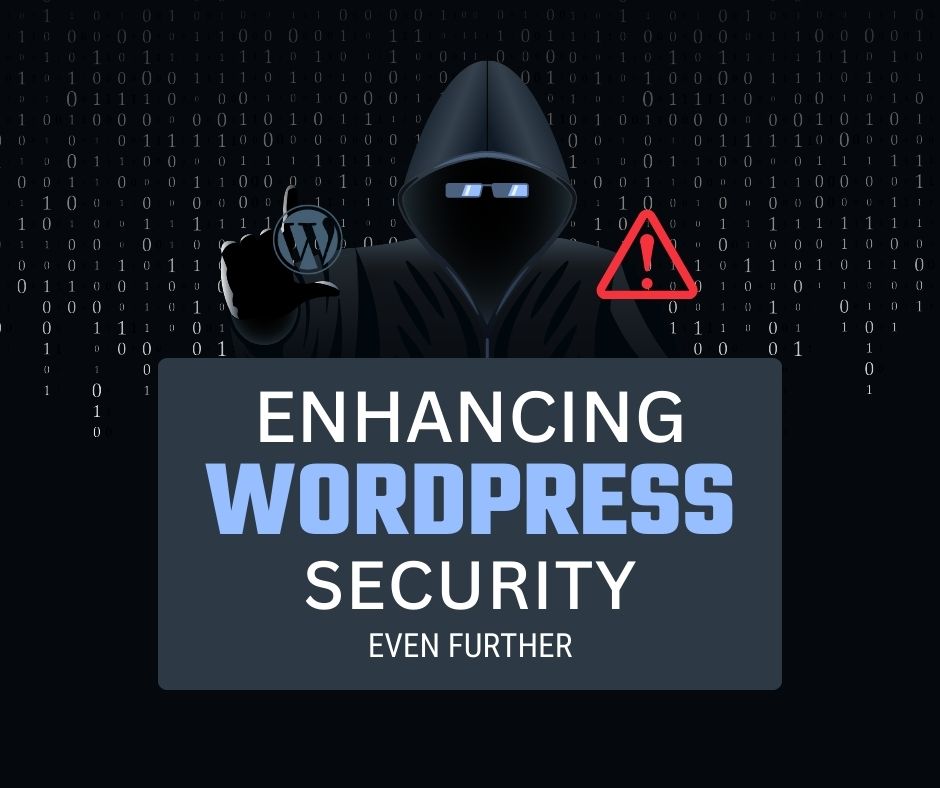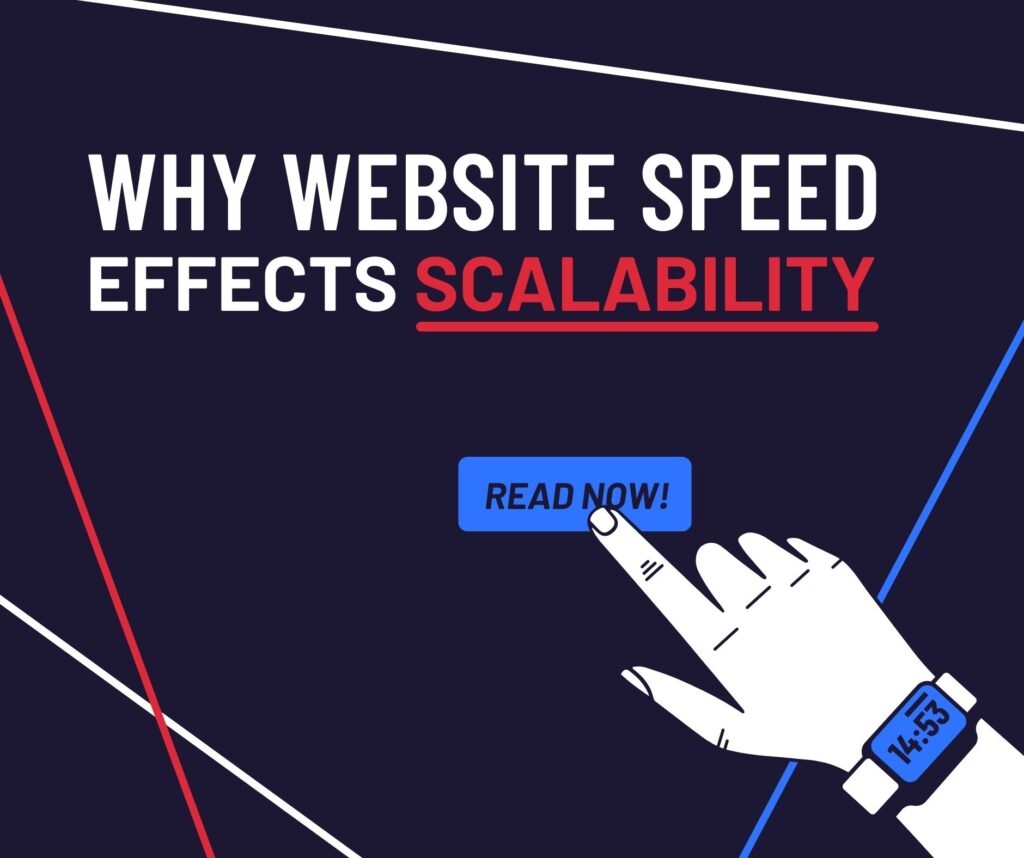In this guide you will learn how to add your domain name to Gmail for free. This is the closest thing to a free Google Workspaces account you can get.
This guide was designed for adding the email via a computer (not via mobile).
Select Path
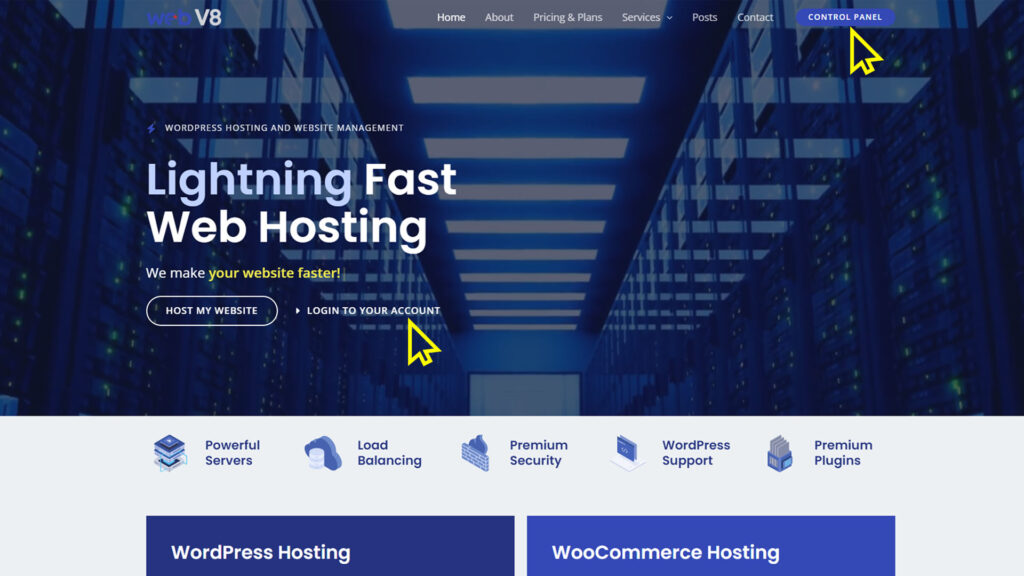
Login to your Web V8 Control Panel
Direct Hosting Login
You can access this via https://panel.webv8.net
Billing Panel Login
You can access this via https://client.webv8.net
Setting up domain for use with Gmail
Enable DKIM
First thing’s first, we need to make sure we have enabled DKIM on our Web V8 hosting panel.
After clicking this you may have to wait upto 24 hours for it to propagate.
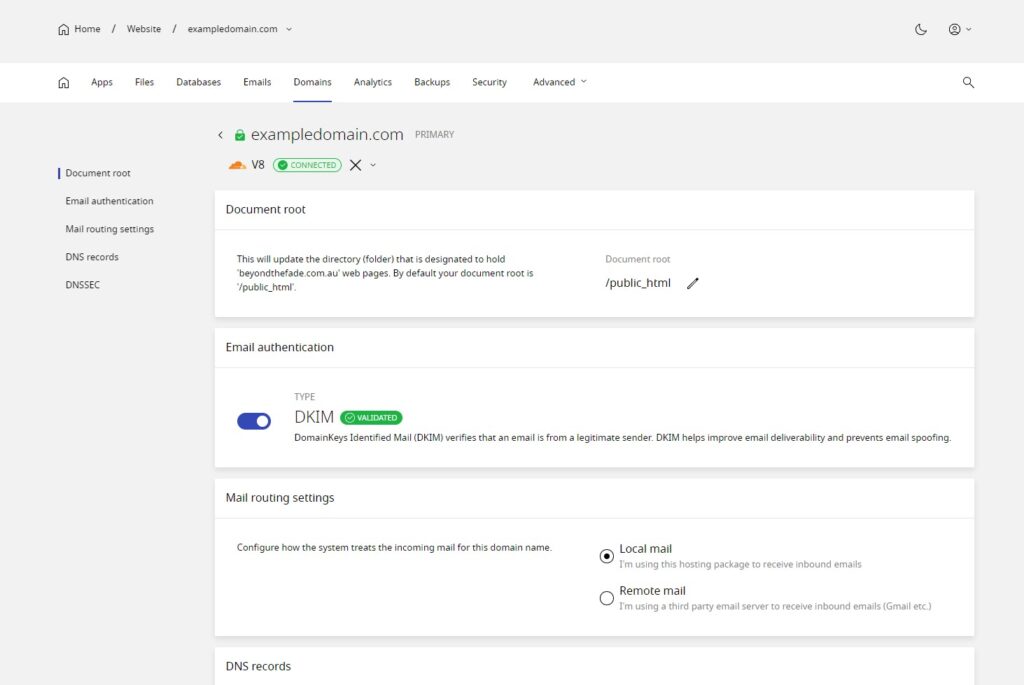
Checking if DKIM is ready
If you click on your EMAILS tab you can see a green tick will eventually come up.
This indicates that it is ready.
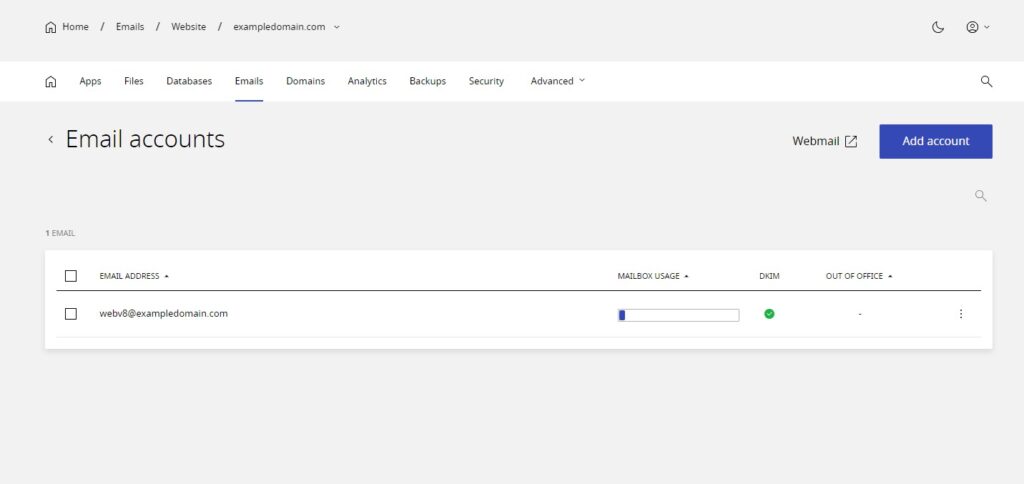
Mail SSL Certificate
Please note that a WEBSITE SSL is separate from a MAIL SSL.
The reason this process it not automated is because if you are running Google Workspaces or Microsoft 365 or some other external email provider this cannot be enabled.
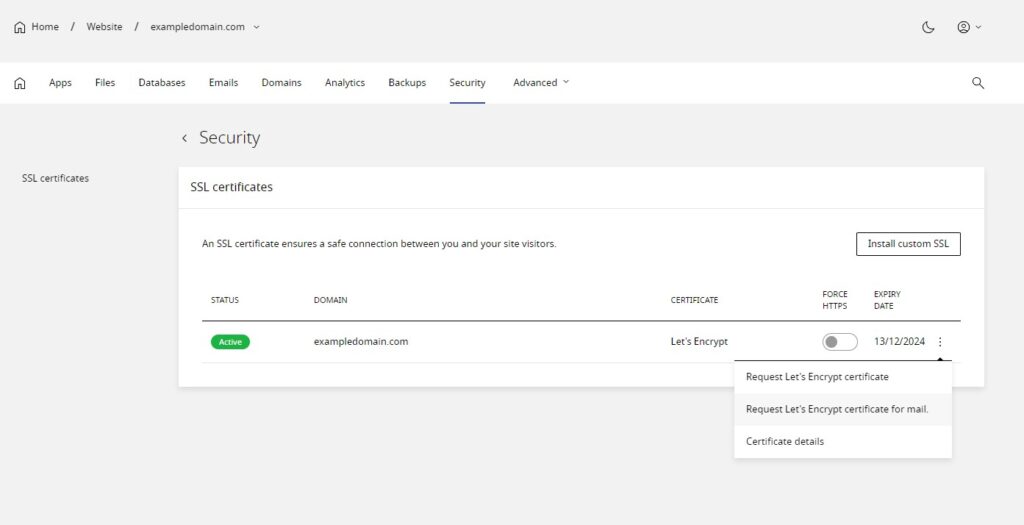
Open Up Gmail
Next we need to sign into gmail via our @gmail.com account.
You may either create a fresh gmail account or use your existing one.
- The idea of this account is not use the @gmail.com in it anymore
- We do not recommend linking it to your personal email account
- You should have a separate gmail account for your business
- You can also link up Analytics, Ads & GMB to this gmail
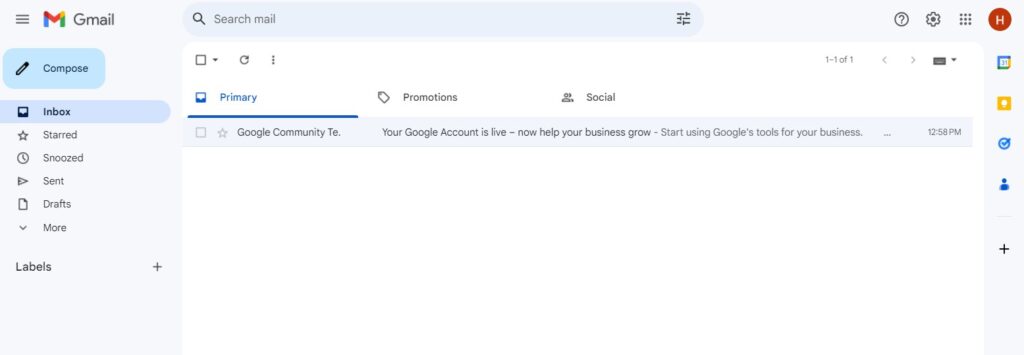
Adding your Email to Gmail
This will be more of an image-based guide as it will be easier.
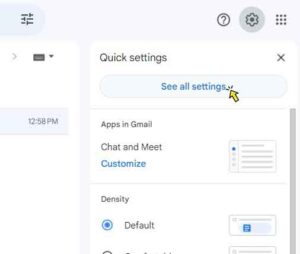
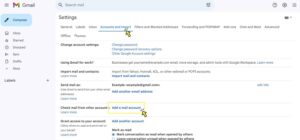
Now a Pop-Up will appear
You will need these settings at some point.
| Example data | Replace it with |
|---|---|
| em***@***********in.com | your actual email will go here |
| ******************* | whatever password you set for your email account |
| mail.exampledomain.com | put a “mail.” before your actual domain name |
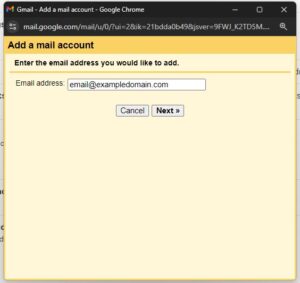
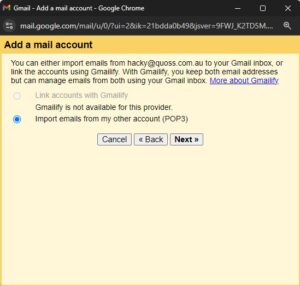
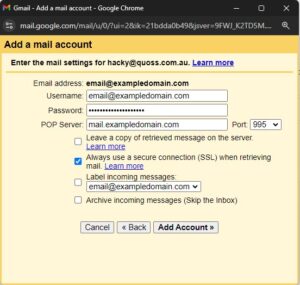
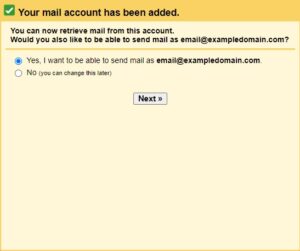
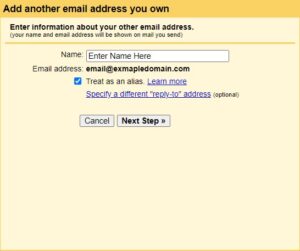
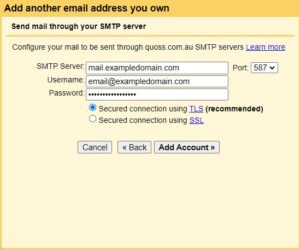
Now you should receive a confirmation email from Google
This is them ensuring that you own the email address you’ve added.
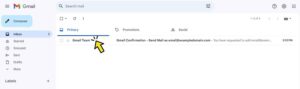
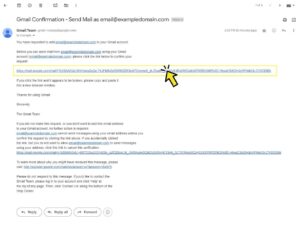
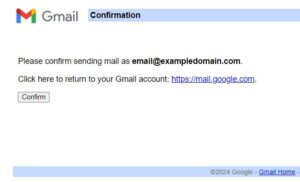
Set the new email address as the default (Optional)
- Click the gear icon
- See All Settings
- Accounts & Import tab
- Find “Send mail as”
- Click “make default” on the custom email
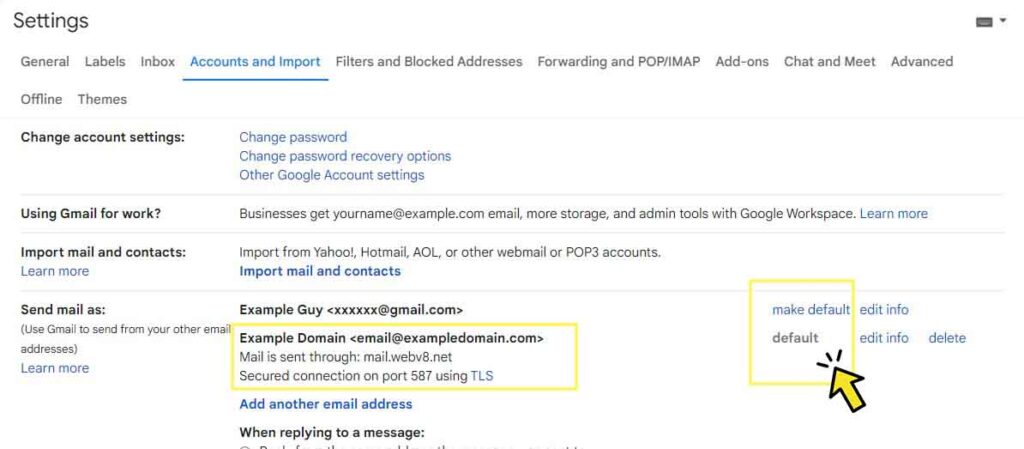
Giving the new email full access to Google features (Recommended)
- Login via em***@***********in.com
- People can invite your custom email like a regular gmail account
- People can share files with your custom email
- Protects your account from being used elsewhere
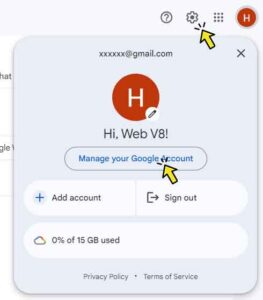
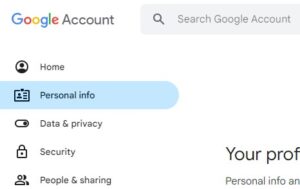
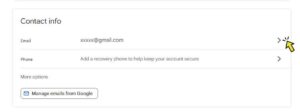
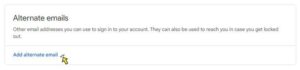
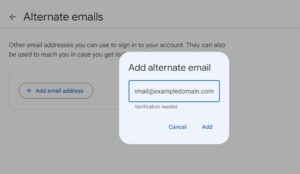

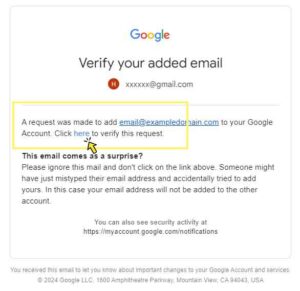
Few Important Facts
- If you previously had a Google Workspaces account with this domain name this method may not work for you
- This guide is for users on the Web V8 hosting network (it may not work efficiently with your provider)
- Gmail compatible SPF & DMARC Records are set in your account by default
- If you are struggling to use <mail.your-domain-here> you can use <datsun.webv8.net> as the mail server